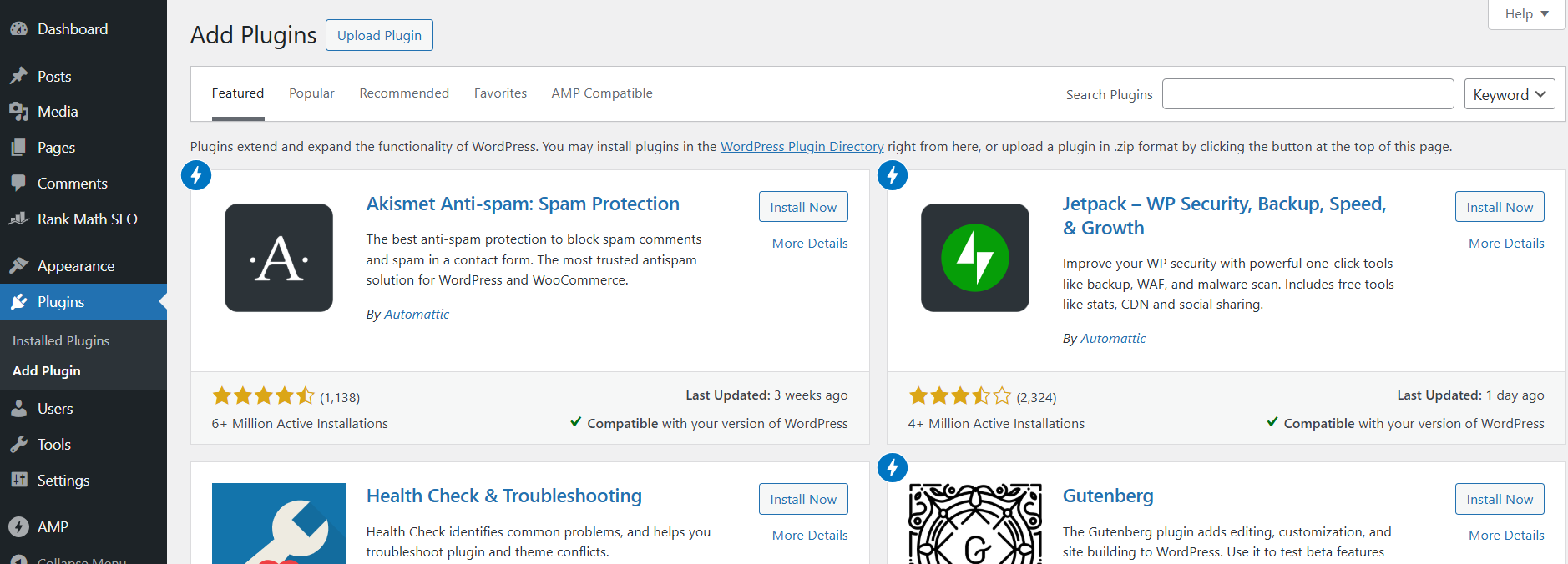In this article, we’ll cover several key steps you should take to significantly improve the security of your WordPress website. While no system is 100% immune to threats, implementing these measures can help safeguard your site up to a strong security baseline.
1. Change the Default Admin Dashboard URL
By default, WordPress uses /wp-admin as the login page — a well-known path that hackers often target. To reduce the risk of brute-force attacks, consider changing this URL using a security plugin or custom redirect. This simple step makes it harder for unauthorized users to locate your login page.
2. Avoid Using “admin” as Your Username
If your admin username is “admin” or something predictable like “administrator,” change it immediately. Hackers often use common usernames in automated attacks. Choose a unique, strong username that’s not easily guessable.
3. Enable Two-Factor Authentication (2FA)
Add an extra layer of security by enabling two-factor authentication. With 2FA, even if someone obtains your password, they won’t be able to log in without access to your second verification method (like a mobile app or SMS code).
4. Install a Trusted Security Plugin
Plugins like Wordfence, iThemes Security, or Sucuri provide powerful tools to monitor, detect, and block malicious activity. These plugins offer features such as login protection, malware scanning, and firewall capabilities.
5. Set Up a Web Application Firewall (WAF)
A firewall acts as a barrier between your site and potential threats. A Web Application Firewall (WAF) can filter out malicious traffic before it reaches your site. Many security plugins include a firewall, or you can use a cloud-based solution like Cloudflare.
6. Secure Your REST API Endpoints
The WordPress REST API is powerful, but exposed or poorly configured routes can be exploited. Make sure to restrict access to sensitive API endpoints, disable them if not in use, and validate all incoming requests to prevent unauthorized access or data leaks.
7. Perform Regular Backups
Frequent backups are crucial. If your site is ever compromised, having a recent backup allows you to restore your content quickly and minimize downtime. Use reliable backup plugins or hosting features to automate routine backups and store them securely offsite.
Final Thoughts
Website security should never be an afterthought. By following these best practices, you can greatly reduce the risk of attacks and keep your WordPress site safe and reliable. Stay proactive — security is an ongoing process, not a one-time fix.
Start implementing these tips today to build a stronger, more secure online presence.